In today’s fast-moving world, staying connected is more important than ever. Whether you want to talk with family, message friends, or run a business, WhatsApp is one of the easiest and most trusted ways to do it. If you’re using an Android phone, this guide will show you how to use WhatsApp step by step, even if you’re a complete beginner.
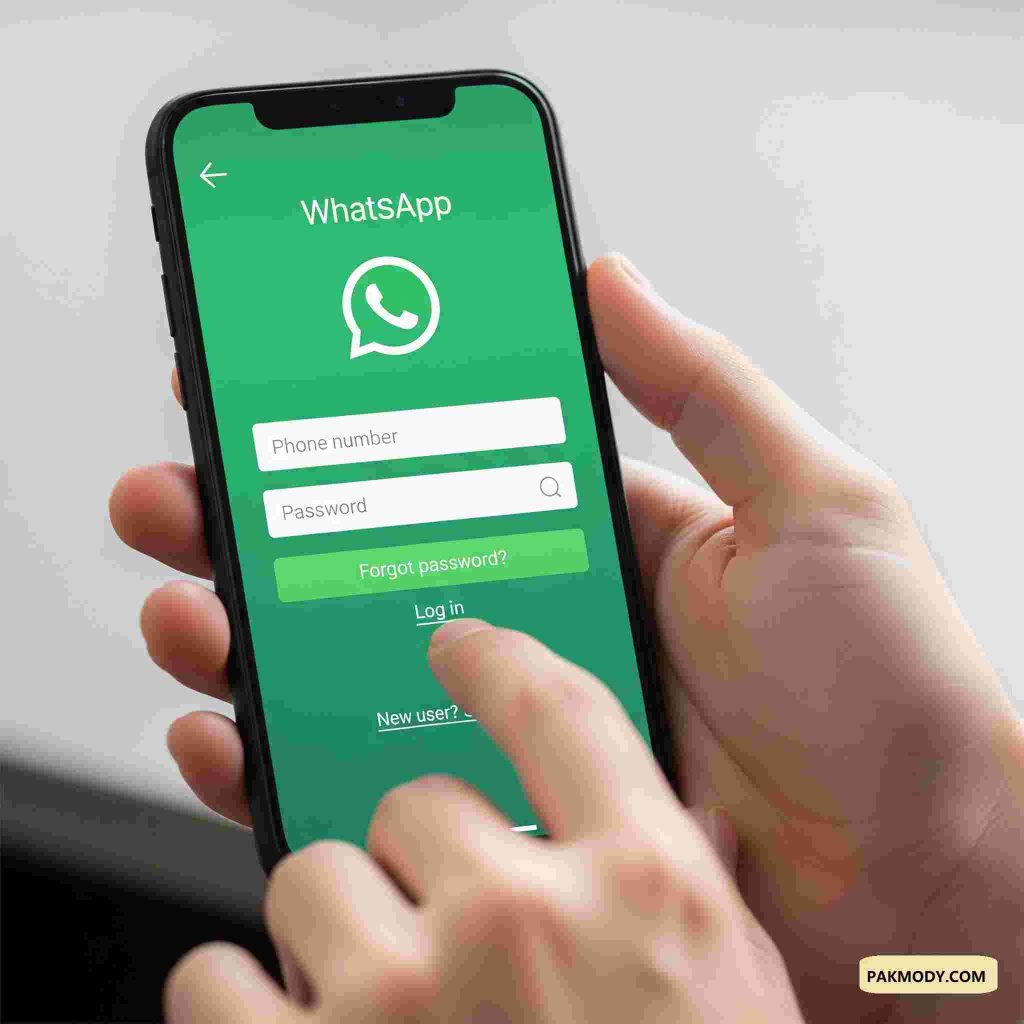
What is WhatsApp?
WhatsApp is a free messaging app that works over the internet. You can send messages, make voice and video calls, share images, videos, documents, and even your live location. WhatsApp works on Android, iPhone, and even computers. It’s used by billions of people across the world from Europe and Asia to Africa, the Middle East, and the Americas, because it’s fast, free, and simple.
1: How to Download WhatsApp on Android?
- Open the Google Play Store on your phone.
- In the search bar, type WhatsApp.
- Tap on WhatsApp Messenger by WhatsApp LLC.
- Press the Install button.
- Wait for the download and installation to finish.
Once installed, you’ll see the WhatsApp icon on your home screen or app list.
2: Set Up Your WhatsApp Account
- Tap the WhatsApp icon to open the app.
- Read and agree to the Terms of Service.
- Enter your mobile number and select your country code.
- Tap Next, and confirm your number.
- You will receive a 6-digit code via SMS.
- Enter the code to verify your number.
Now you’re ready to start using WhatsApp.
3: Set Up Your Profile
After verification:
- Type your name (this will appear to others).
- Add a profile picture (optional).
- Write a short bio if you like (optional).
Once done, tap Next to finish setting up.
4: Send Messages to Friends and Family
- Tap the Chat icon (usually on the bottom-right).
- Choose a contact from your phone list (they must also have WhatsApp).
- Type your message and tap the Send button.
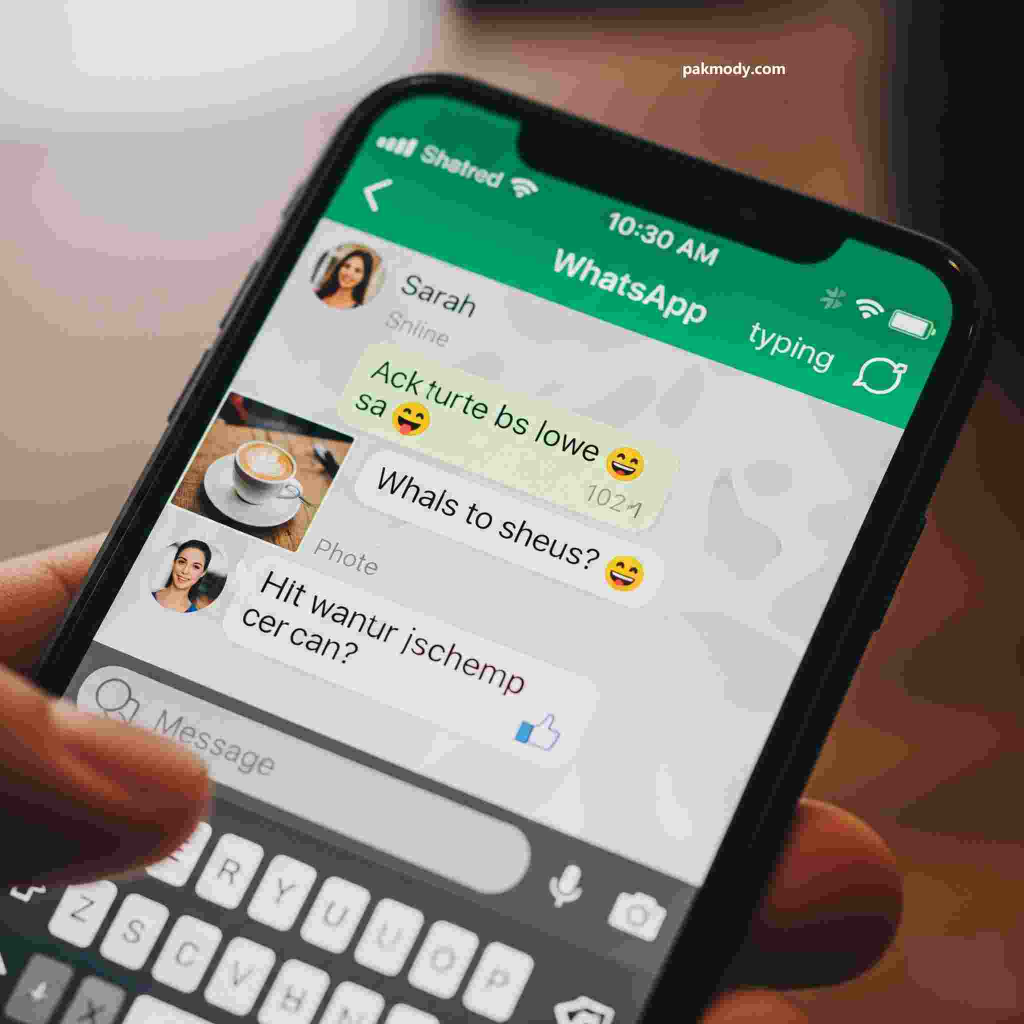
You can also:
- Send photos and videos
- Record and send voice messages
- Share documents or contact info
- Send your live location
All these options are found by tapping the paperclip or camera icon in the chat.
5: Make Voice and Video Calls
To call someone for free using the internet:
- Open their chat.
- Tap the phone icon for a voice call.
- Tap the video camera icon for a video call.
You’ll need a good internet connection (Wi-Fi or mobile data) for smooth calls.
6: Create or Join a Group Chat
WhatsApp allows you to create group chats with friends, family, or coworkers.
To create a group:
- Tap the three dots on the top right.
- Select New group.
- Add members from your contacts.
- Give your group a name and profile picture.
- Tap Create.
Now you can chat, share files, and make group calls easily.
7: Adjust Privacy Settings
Protect your privacy by controlling who sees your information.
- Go to Settings > Privacy.
- Choose who can view your:
- Profile photo
- Last seen
- About section
- Status updates
- You can also block unwanted contacts and enable two-step verification for extra security.
8: Customize Your Notifications
To control sounds and alerts:
- Open Settings > Notifications.
- Change tones for messages, groups, and calls.
- You can also mute specific chats or groups.
This helps you stay focused and avoid distractions.
9: Manage Chats and Clear Messages
You can delete or clean up old chats anytime.
- To clear messages: Open a chat > Tap three dots > More > Clear chat.
- To delete a full chat: Long-press on a chat > Tap the Delete icon.
You can also archive chats to hide them without deleting.
Bonus Tips to Use WhatsApp Like a Pro
- Use WhatsApp Web on your computer
- Turn on Dark Mode: Settings > Chats > Theme > Dark
- Backup your chats: Settings > Chats > Chat Backup
- Use Broadcast Lists to send the same message to many people privately
Is WhatsApp Safe?
Yes! WhatsApp uses end-to-end encryption, meaning your messages, calls, and files are only visible to you and the person you’re chatting with. Even WhatsApp itself can’t read them.
Just remember:
- Never share your verification code (OTP) with anyone.
- Be careful of unknown links or scams.
- Use two-step verification for extra safety.
Why WhatsApp is Great for Global Users?
- Works on both fast and slow internet connections
- Supports multiple languages
- Used in over 180 countries
- Easy for students, parents, businesses, and more
- Completely free with no ads
Final Words
WhatsApp is more than a messaging app; it’s a powerful way to stay connected with the people who matter most. Whether you’re chatting with friends, video calling family across borders, or sending work files to colleagues, WhatsApp makes it easy. With just a few taps, you can install WhatsApp on your Android phone and start enjoying fast, secure, and fun communication anytime, anywhere. If to visit our website pakmody.com.
Frequently Asked Questions (FAQs)
Yes! WhatsApp is free to use. You only need internet (Wi-Fi or mobile data).
WhatsApp works in most countries around the world.
Yes! WhatsApp now supports linked devices. You can log in on multiple devices.
Just install WhatsApp on your new phone and use the same number. You can restore chats from Google Drive if you backed them up.
Yes, as long as they also use WhatsApp and you both have internet, it’s free.
